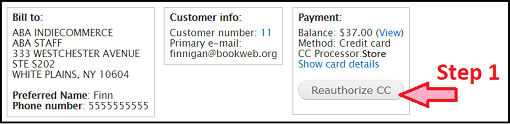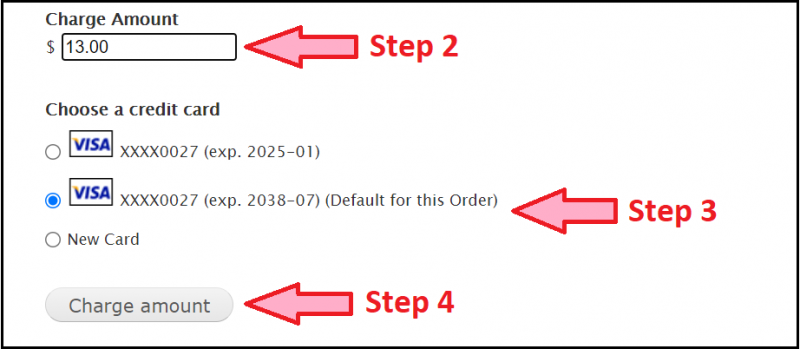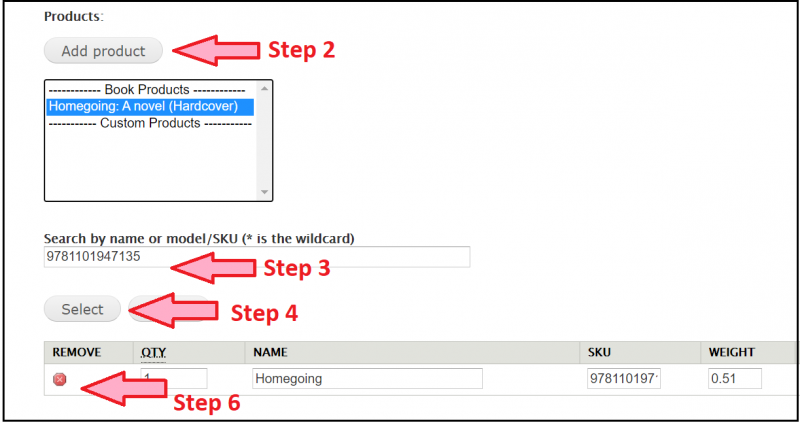These are some advanced use cases for IndieLite stores who have switched to their own credit card processor. Switching to your own credit card processor allows you to further process and edit your orders with new actions. You will now be able issue multiple charges, edit payment received and completed orders, and issues partial refunds or charges.
The use cases below are also only possible if the customer has saved their credit card information to their profile. If the customer has not saved their credit card, the store will need to contact the customer over the phone to collect the information.
Multiple Charges on One Order
The customer placed an order for an on-hand title and a backordered title in the same order. You want to charge the customer for the on-hand title today, and charge the customer again in two weeks for the remaining balance of the backordered title.
The customer’s total is $34.22. You want to charge the customer $21.22 now and $13.00 later. This first set of instructions is for charging the customer the first amount of $21.22.
-
Click ‘Reauthorize CC’ in the Payment Pane
-
Set the Charge Amount to $21.22
-
Locate ‘Prior Authorizations’
-
Under ‘Select Authorization’ choose the transaction ID
-
Capture amount to this authorization
-
The balance on the order will update once the changes are saved
-
Confirm the charge by looking in the Admin comments on the order. It should say Capture Prior Authorization with the amount $21.22
-
Click the ‘Payments’ tab to ensure the charge is reflected there as well
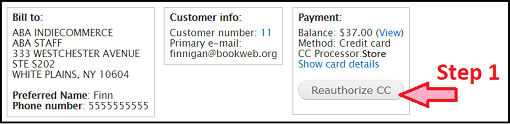

The backordered title has now arrived and you need to charge the customer for the remaining balance. The customer still owes $13.00.
-
Click ‘Reauthorize CC’ in the Payment Pane
-
Confirm the ‘Charge Amount’. The remaining balance will populate into the field, but the store should double check this amount.
-
Select the saved credit card profile to apply the charge to. This should be the default credit card profile used for the order.
-
Click 'Charge amount'
-
The balance on the order will update to $0.00
-
Confirm the charge by looking in the Admin comments on the order. It should say Authorize & Capture with the amount $13.00
-
Click the ‘Payments’ tab to ensure the charge is reflected there as well
-
The order status will now be ‘Payment Received’
Additional Charge on a ‘Payment Received’ Order
Example Case 1: The customer placed an order for a pre-order title and the store marked the order as ‘Payment Received’. However, the price of the book increased by a couple of dollars after the order was submitted.
Example Case 2: After placing the order, the customer also changes their mind about shipping and would like to have their order shipped via Priority Mail instead of Media Mail.
Example Case 2: Change Shipping Method
-
Click the ‘Edit’ tab on the order
-
Click ‘Get Shipping Quotes’
-
Select USPS Priority Mail ($9.95)
-
Click ‘Apply to Order’
-
Click ‘Submit Changes’
-
The order total will update there will be a new remaining balance on the order

Example Case 1: Charging the Customer
-
Click ‘Reauthorize CC’ in the Payment Pane on the order
-
Confirm the ‘Charge Amount’ that’s been populated into the field
-
Choose a credit card from the saved profiles. This should be the default saved profile used on this order.
-
Click ‘Charge amount’
-
The balance on the order will update to $0.00
-
Confirm the charge by looking in the Admin comments on the order. It should say Capture Prior Authorization.
-
Click the ‘Payments’ tab to ensure the charge is reflected there as well
-
The order status will now be ‘Payment Received’
Additional Charge on a ‘Completed’ Order
Example Case 1: A customer orders a paperback title and the store marks the order as ‘Completed’. Before the order is shipped, the customer decides they want the hardcover edition instead of the paperback.
Example Case 2: Due to the difference in price, the customer needs to be further charged.
You want to add the hardcover edition to the order, remove the paperback edition, and charge the customer for the additional amount of the hardcover.
Example Case 1: Swap the Paperback with the Hardcover
-
Click the ‘Edit’ tab on the order
-
Under ‘Products’ click ‘Add Product’
-
Search for the hardcover by ISBN and select the title
-
Click ‘Select’
-
Confirm the quantity and click ‘Add to Order’
-
Click the red ‘X’ next to the paperback edition to remove it from the order (Note: You should always add additional items first and the order should always have at least one item in it.)
-
Submit changes
-
The balance of the order will update and show a new remaining balance
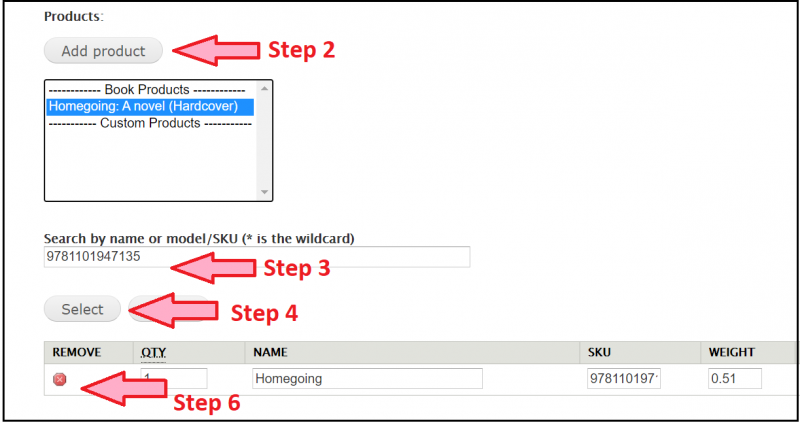
Example Case 2: Charge the Customer
-
Click ‘Reauthorize CC’ in the Payment Pane on the order
-
Confirm the ‘Charge Amount’ that’s been populated into the field
-
Choose a credit card from the saved profiles. This should be the default saved profile used on this order.
-
Click 'Charge amount'
-
The balance on the order will update to $0.00
-
Confirm the charge by looking in the Admin comments on the order. It should say Capture Prior Authorization.
-
Click the ‘Payments’ tab to ensure the charge is reflected there as well
-
The order status will remain the same
Partial Refund on a ‘Payment Received’ Order
Example Case 1: The customer placed an order for a hardcover title, but later calls the store and asks to switch it for the paperback editions.
Example Case 2: The customer needs a partial refund due to the difference in prices on their order.
Example Case 1: Swap the Hardcover with the Paperback
-
Click the ‘Edit’ tab on the order
-
Click ‘Add Product’
-
Search by ISBN and select the title
-
Click ‘Select’
-
Confirm the quantity and click ‘Add to Order’
-
Click the red ‘X’ to remove the paperback from the order
-
Click ‘Get Shipping Quotes’ and select the same shipping method already selected by the customer
-
Click ‘Apply to Order’
-
Submit Changes
-
The order total will has now updated to $19.26
-
The new remaining balance will display as -$19.26 in the Payment Pane, indicating the amount that should be refunded to the customer

Example Case 2: Issue partial refund to the customer’s credit card
-
Click ‘Reauthorize CC’
-
Move down to the ‘Refund the customer’ block
-
Confirm the ‘Amount to Refund’ that has populated in the field
-
Select the authorization / transaction ID against which the refund should be issued (this should be transaction used to charge for this order)
-
Click ‘Refund amount using this authorization’
-
Admin comment on the order should reflect the partial refund
-
Payment tab on the order should reflect the partial refund
-
Balance should be $0
-
Order status will remain at ‘Payment Received’

Partial Refund on a ‘Completed’ Order
The customer placed an order for a hardcover title, but later calls the store and asks to switch it for the paperback edition. The customer now needs a partial refund for the higher cost of the hardcover title.
-
Click ‘Reauthorize CC’
-
Move down to the ‘Refund the customer’ block
-
Enter the ‘Amount to Refund’
-
Select the authorization / transaction ID against which the refund should be issued (this should be transaction used to charge for this order)
-
Click ‘Refund amount using this authorization’
-
Admin comment on the order should reflect the partial refund
-
Payment tab on the order should reflect the partial refund
-
Order status will remain ‘Completed’