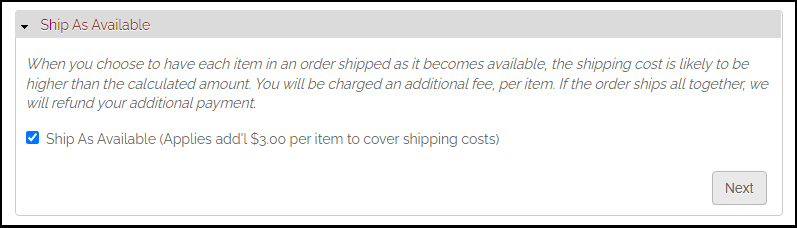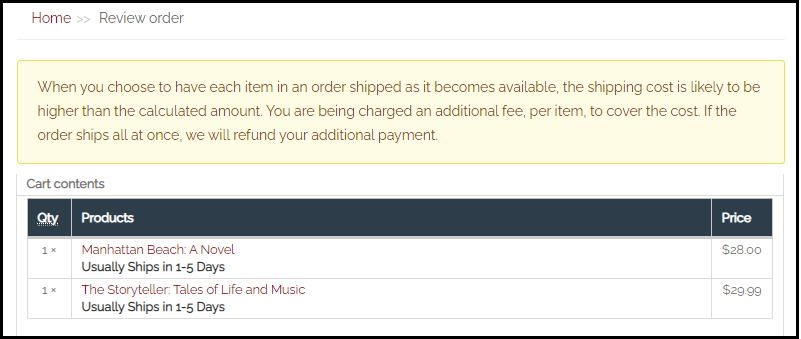Updated: This document has been updated as of 9/30/2022 with instructions on how to include Ship as Available as a taxed line item in states where shipping is taxable.
When a customer places an order for multiple books, it is possible that all books in the order are not available to ship together. One book could be a back ordered title, or could be a preorder etc. The customer may be willing to pay extra to have the books shipped as they become available and that is possible with this ‘Ship As Available’ feature. Stores can charge an additional amount per item in the order if the customer selected ‘Ship As Available’ during checkout.
This fee will apply to every additional item in a customer's cart after the first item. For example, if a customer has 3 items in their cart, they will only be charged the Additional Shipping fee for 2 items.
Ship as Available will appear as a new pane during checkout Upon selection, the customer will be alerted of the additional shipping charge. The store is in control of the additional amount and will have the ability to customize the language that is used within the checkout pane.
The additional shipping charge will appear as a new line item in the order.
Stores can add a custom message in a block to appear on the checkout pages to alert customers of the additional shipping charge.
Configuring the Ship as Available Pane
Configure the language included in the Ship as Available pane and set the additional shipping charge per item amount.
-
Navigate to Store > Configuration > Checkout
-
Click ‘Ship as Available pane’ in the left-side list of panes
-
Enter a Pane Header. This is will appear at the top of the Ship as Available pane during checkout.
-
Enter a Checkbox Title. This will appear next to the checkbox within the Ship as Available Pane.
-
Enter a Checkbox Description. This will appear above the checkbox with additional information about the Ship as Available option.
-
Enter a Fee amount. This amount will be applied to every item after the first item in the customer’s cart.
-
Example: If the fee is set at $3.00 and the customer has 3 items in their cart, their total fee will be $6.00
-
Click ‘Save Configuration’
NOTE: If shipping is taxable in your state, you will also need to include Ship As Available in your taxed line items. If shipping is taxable in your state, please follow the steps below. If shipping is not taxable in your state, skip these steps and move onto creating the Ship as Available message.
-
Navigate to Store > Configuration > Taxes
-
Click 'edit' next to Tax
-
Scroll down to 'Taxed Line Items'
-
Check the box next to Ship as Available
-
Save
Creating the Ship as Available Message
You create a message that appears at the top of the checkout screen when customers select the Ship as Available option. To create the message:
-
Navigate to Configuration > Workflow > Rules
-
Click 'Add New Rule'
-
Enter a Name (Example: "Ship As Available Notification")
-
Set the React on Event to 'Customer Starts Checkout'
-
Click 'Save'
-
Click 'edit' next to your Ship As Available rule
-
Under Conditions, click 'Add condition'
-
Using the dropdown locate and select 'Order is flagged to ship as available'
-
Click 'Save'
-
Under Actions, click 'Add action'
-
Using the dropdown locate and select 'Show a message on the site'
-
Use the Value field to type your message. This should alert customers that since they have selected ship as available, they will be charged an additional fee on their order.
-
Set the Message Type to 'Warning' using the dropdown
-
Click 'Save'