- Categories:Best Practices [2]
Treeline Analytics Tips and Tricks: Treeline and Edelweiss Collections [3]
By Joe Foster, Edelweiss/Treeline Education and Outreach Coordinator [5]
Here’s a quick and easy tip to help you get individual titles or lists of titles that you see in Treeline Analytics added to a Collection in Edelweiss. Once they are in a Collection, you’ll be able to order as usual, make orders visible to reps, and export to your POS system.
Note: Collections in Edelweiss are simply a way for you to create custom catalogs; they can be pretty useful.
The new tool is available by clicking into Treeline Analytics from your Edelweiss homepage:
For tips and tricks for using Treeline on this newer platform, click here [6].
Once you have a list of titles and you’d like to take action, just either check the box next to a relevant title or use the top checkbox to select them all:
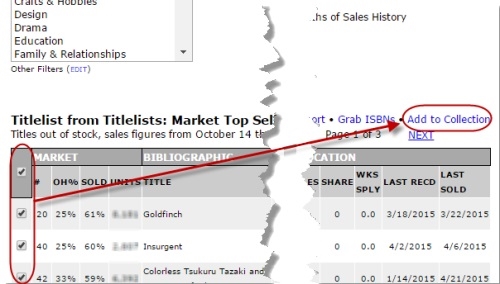
And then click Add to Collection. You’ll see this box:

You can add these titles to an existing Collection, or you can create a new one. If you do choose to create a new Collection, you’ll get to name it and comment on it:

In Edelweiss, you will find the new Collection on your Collections tab. Click on the name of the Collection, and you’ll be able to view it just like a catalog.
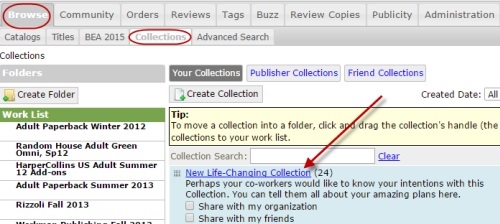
From within that Collection, you can create orders, tags, reviews, etc. You can find details about creating and using Collections here [7].
Questions? Don’t hesitate to contact Treeline and Edelweiss support at [email protected] [8].
