- Categories:
Wi13 Education: Google Analytics 101 [4]
- By Liz Button [5]
The Google Analytics 101 [6] session at Winter Institute 13 [7] gave booksellers a quick tour of Google Analytics, Google’s web analytics tool that measures website traffic, along with techniques to dig deeper into information about a bookstore’s site and its audience.
![]() The course for beginners to Google Analytics, taught by Matt Supko of Augment Digital [8], provided a live demonstration of Google Analytics [9] tools while explaining the main features of the program and defining essential Google Analytics jargon. What Google Analytics actually is, said Supko, is simply “a bit of Javascript [a programming language] that sends information to Google about what visitors are doing on your site and where they came from.”
The course for beginners to Google Analytics, taught by Matt Supko of Augment Digital [8], provided a live demonstration of Google Analytics [9] tools while explaining the main features of the program and defining essential Google Analytics jargon. What Google Analytics actually is, said Supko, is simply “a bit of Javascript [a programming language] that sends information to Google about what visitors are doing on your site and where they came from.”
Google Analytics is included for IndieCommerce and IndieLite users, said Supko, though these users still need to create a Google Analytics account; booksellers who have a different type of website should ask their platform provider to install it for them. Accounts are the highest level of access within Google Analytics and can have one or more properties, or websites, that can be tracked; views are a way of measuring traffic for a specific website.
“Google will provide you with some embed code, and if you’re running your own website, just copy and paste [the code provided] into the source code of your site,” said Supko. “If you’re using IndieCommerce or another platform, you typically just need to copy and paste the tracking ID into a page in the Admin section of your site.”
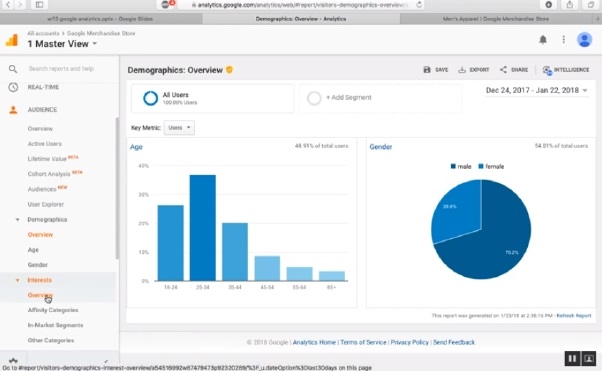
During the session, Supko used Google’s official demo account for Google Analytics, which tracks traffic for the Google Merchandise Store, to demonstrate the service. Google unlocked access to their own store’s traffic information after users requested a demo account to use for practice or to demonstrate the tool to others, Supko said.
Your Google Analytics account’s homepage provides an overview of the most recent things that have happened on your store’s website, said Supko, including summaries of some of the most common metrics.
“You can get a lot of cool data just from this home dashboard,” he said. “If you do nothing more than sign in to Google Analytics periodically and look at the front page, you’ll already be educating yourself more on what’s going on on your website today.”
Booksellers can look up a variety of information by clicking on the different reports listed in the left sidebar of their Google Analytics dashboard. These include the real time report, which will usually show 85–90 percent of the information you’re looking for, Supko said. This information is represented in the form of the number of pageviews, or a single view of a single page on your website; the number of sessions, or single visits to your website consisting of one or more pageviews; and the number of users, or a single person who had one or more sessions on your website.
Analytics users can also look up their bounce rate, meaning the percentage of users who viewed just one page on the site, and their conversion rate, meaning the percentage of sessions that resulted in a conversion, or sale, said Supko.
The next report on the left sidebar menu is the audience report tab, said Supko. “The audience tab is very much the heart of Google Analytics,” he said. “If you scroll down, it will show you your users, sessions, and pageviews total for a given time period. It also provides some calculated metrics, like the number of new users — meaning unique users that had never visited the site before [the chosen date range].”
In the demographic overview, also under the audience tab, Google Analytics users can see the age ranges and genders their site is most popular with. “Another place that’s really fun to look at under audience is the geographical area and location,” said Supko. “You can see in great detail where your visits are coming from. It may be no great surprise, but you never know — there may be some information in here that you didn’t expect to see.”
Users can also sort the table to see conversion rates and the number of transactions for customers from different countries and states, said Supko. Also found in the audience report, the mobile overview shows how much of the traffic comes from a mobile device versus from a desktop, and even which devices people are using to get to your site.
Another helpful report is under the acquisition tab, which breaks down the different ways visitors find your site, whether that is via an organic search (a search engine), via social media, or direct traffic, where the user types the website address directly into the navigation bar.
“If all you do is look at acquisition periodically, you’ll be doing yourself a huge service since you’ll be keeping in touch with the things that are and aren’t working as far as bringing traffic to you,” said Supko. “The [method] that’s really worth spending some time on, though, is the referrals,” which show all of the sites that link to your website.
“If you have any active partnerships where you link to a site and they link back to your site, this is a great way to go in and see how much traffic they’re sending to you,” said Supko. “You can also use this as a way to identify sites that are linking to you that maybe you didn’t even realize were linking to you.”
Other useful reports in Google Analytics include the behavior report, which provides an overview of what users did when they were on your site and what were they looking at, including what pages of your site got the most traffic, and the conversions report. Making use of the conversions tab may require you to enable e-commerce integration for your website, which may mean adding some extra code; for IndieCommerce or IndieLite users, that code is already there, said Supko.
“The ecommerce overview shows day by day how much money you brought in on the site, what your conversion rate is, and how it varied day to day,” said Supko. This way, booksellers can see how their actual conversion rate stacks up against the promotions, specials, and social media initiatives they do.
Finally, Supko pointed out an important security issue that may come into play if booksellers want to share their account with someone who works in the store or an outside person they hire.
“Once you get your Google Analytics account set up and you’re used to it, at some point you’re going to want to let someone else look at it, too,” he said, “But no matter what, you should never give anyone your Google username and password.”
This is also unnecessary, he said, because Google makes it easy to share access to your account in Google Analytics’ user management area, where you can assign different privileges to different people, who are then sent an e-mail invitation.
The handout distributed at the Google Analytics 101 session [10] can be found under the Winter Institute 13 heading in the ABA Education Curriculum [11].