- MEMBERSHIP
- Join
- Renew
- About Membership
- Membership Types
- Benefits Chart
- Dues Information
- Opening a Bookstore
- Member Directory
In coordination with Circana (formerly NPD), ABA has made some changes to the underlying technology of weekly sales reporting. These changes, necessary to maintain ABA's weekly Bestseller Lists and Circana's BookScan industry tracking resources, require that users of certain Point of Sale (POS) systems update settings in those systems in order to continue reporting.
To follow are instructions specific to Anthology, Booklog, and iMRCHNT which can be updated by users or with assistance from their respective POS company. Users of Basil, BookManager, IBIDie, and WordStock who are already reporting do not need to make any updates. If you're using any of these systems and would like to begin reporting, please contact tech support of your respective POS provider.
ABA member stores that report sales via File Upload or Manual Entry on BookWeb.org do not need to make any changes to their reporting method, unless they would like to switch to automated reporting and are using one of the POS systems detailed above.
If you have multiple branches, each reporting branch of your store will have unique reporting credentials. Contact [email protected] if you have any questions or need credentials for another branch.
If Anthology is your POS system and you are currently reporting your weekly sales, please make the following changes to update Anthology to send your reports to ABA’s server.
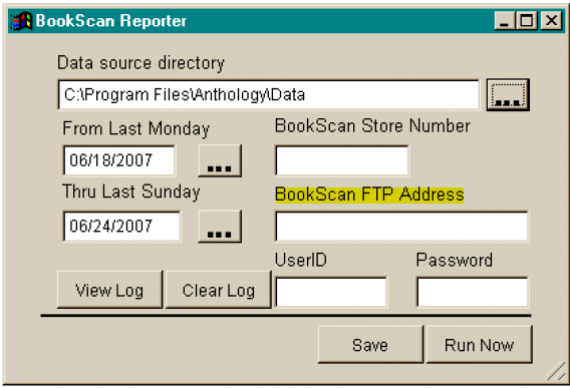
If you use Anthology and have not reported sales using Anthology before, follow these instructions.
The Anthology BookScan Reporter allows users of Visual Anthology to report sales to ABA and BookScan via FTP over the internet. If your store uses the leased APC server system, please contact [email protected] with your BookScan credentials so they can configure BookScan to run on the server for you.
Setting up the BookScan Reporter (non-leased server setups):
Running the reporter
Please run the report once a week. To manually run the program, do the following steps. If you have added the task to the nightly Anthology scheduler, the tool should run on its own after the Ztape on the designated evening.
Security Settings
Like any program that needs access to the internet, various security/anti-virus programs may block the application when launched the first time. We recommend setting any needed exclusions/exceptions in all of your security programs to explicitly exclude the Val.exe from being prevented from accessing the internet.
Your next steps, if you wish to report your sales to ABA and/or Circana, differ depending on your chosen reporting method. If you currently report via BookWeb.org and do not wish to make any changes, you do not need to do anything at all. Thanks for reading this far!
If Booklog is your POS system and you are currently reporting your weekly sales, please do the following to update Booklog to send your reports to ABA’s server.
Before updating your log-in credentials you'll need to:
After Booklog Technical Support has confirmed you are up to date, please update Booklog as follows.
If you use Booklog and have not reported sales using Booklog before, follow these instructions.
Contact Booklog Technical Support to receive a bookscan.exe, related external files, and Access Key. The email address is [email protected].
Booklog Technical Support will tell you how to install the files and how to use them to transmit your files to the ABA.
If you report sales via BookWeb.org and wish to continue reporting that way, you do not need to make any changes.
If iMRCHNT is your POS system and you are currently reporting your weekly sales or wish to start reporting that way, please do the following to update iMRCHNT to send your reports to ABA’s server.
To send your sales data to BookScan (if your reporting is not already automated):
Send the BookScan report for each applicable store in your multi-store chain.
The report should include sales occurring during the week beginning 12:01 am Sunday through midnight Saturday and be submitted no later than 1:00 pm ET each Monday.
The American Booksellers Association, a national not-for-profit trade organization, works with booksellers and industry partners to ensure the success and profitability of independently owned book retailers, and to assist in expanding the community of the book.
Independent bookstores act as community anchors; they serve a unique role in promoting the open exchange of ideas, enriching the cultural life of communities, and creating economically vibrant neighborhoods.
PRESS INQUIRIES: [email protected]
INDIECOMMERCE: [email protected]
ALL OTHER INQUIRIES: [email protected]
Copyright 2024 American Booksellers Association. BookWeb is a registered trademark of ABA.
Privacy Policy, Cookie Policy, Accessibility Statement