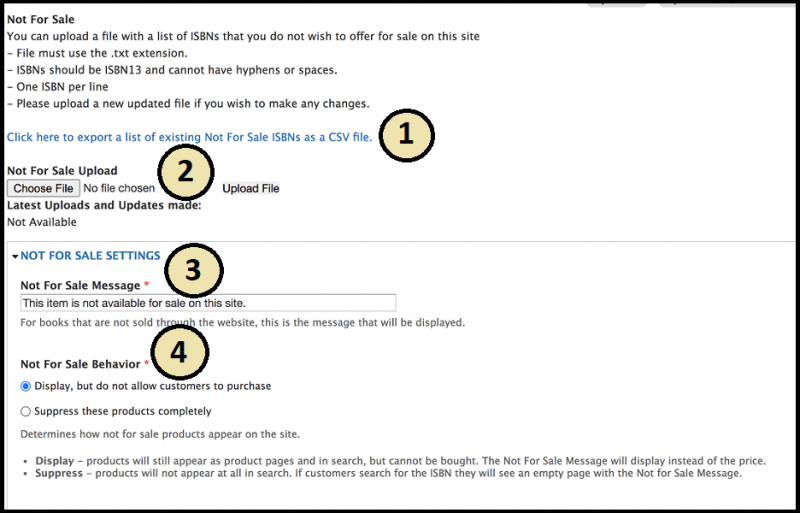This feature allows you to make specific titles Not for Sale through your website, even if these books are available through Ingram. These are titles that your store has chosen for any reason not to make available for sale to the public.
Navigate to Store -> Configuration -> Store Pricing -> Books -> Not For Sale
You can now choose whether to display these titles on your site or to suppress them completely from any search results.
Not For Sale Upload Page
This is where you will upload your list of ISBNs. These titles will be made unavailable for purchase on your website after the uploaded file has been processed by the system (could be a couple of hours). Please Note: If you need to add additional ISBNs to this list later, you must also include the ISBNs you have already uploaded. Our system will overwrite previous entries upon upload of an updated file.
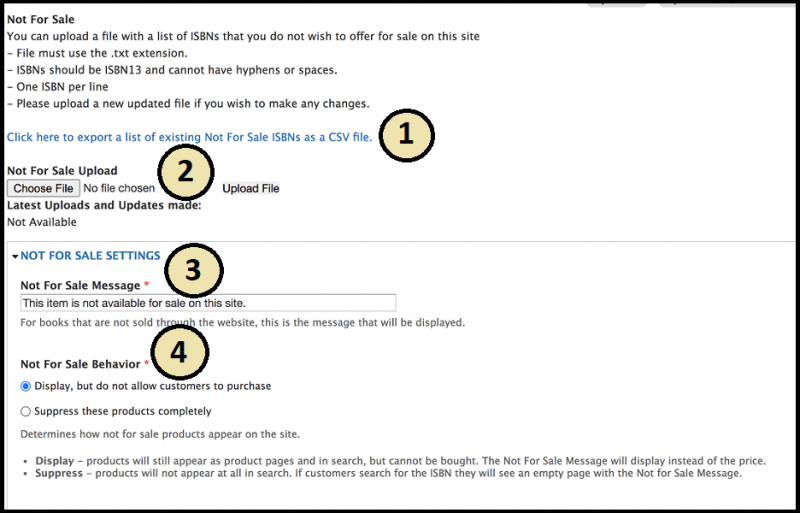
-
Export Not For Sale ISBNS - This link will download a list of all ISBNs that the store has uploaded in their 'Not For Sale' file. We recommend downloading this list and adding additional ISBNs to the file as needed.
-
Not For Sale Upload - This is where you will upload your file of ISBNs. After you choose the file click 'Upload File' to process the file to your website.
-
Not For Sale Message - This message will be displayed on the product pages of titles you have marked as Not For Sale and will replace the Add to Cart and Add to Wishlist buttons.
-
Not For Sale Behavior - This allows you to choose whether or not you would like customers to still be able to view titles you have marked as Not For Sale.
-
If you choose to Display, but do not allow customers to purchase, customers will still be able to view titles that are not for sale. These titles will be displayed with your Not For Sale Message.
-
If you choose to Suppress these products completely, the products will not appear at all in search results. If customers search for the ISBN they will see an empty page with the Not For Sale Message.
Marking Titles as Not For Sale - by File upload
You can upload a file with a list of ISBNs that you do not wish to offer for sale on your site. The file must use the .txt extension and ISBNs should be formatted as ISBN13 with each ISBN on a separate line. Once you have built your file and you're ready to upload:
-
Navigate to Store > Configuration > Store Pricing > Books > Not For Sale
-
Under Not For Sale upload, click Choose File
-
Select your file and click Upload File
-
Set the Not For Sale Message
-
Choose the Not For Sale Behavior
-
Submit
NOTE: The Not For Sale list is processed 7 times a day, so the status change will not be immediately visible.
NOTE: To 'undo' a Not For Sale file upload, a blank .txt file will need to be uploaded.
Marking Titles as Not For Sale - From the product page
Additionally, each product page now has a Not For Sale tab and can be used if you want to remove a title immediately. This is a quick way to mark a title as not for sale until your next full file upload.
At the time of your next full file upload, we recommend downloading a list of your current not for sale ISBNs on the Not For Sale Upload page. Any titles that you have marked as not for sale through the tab will appear in this exported file.